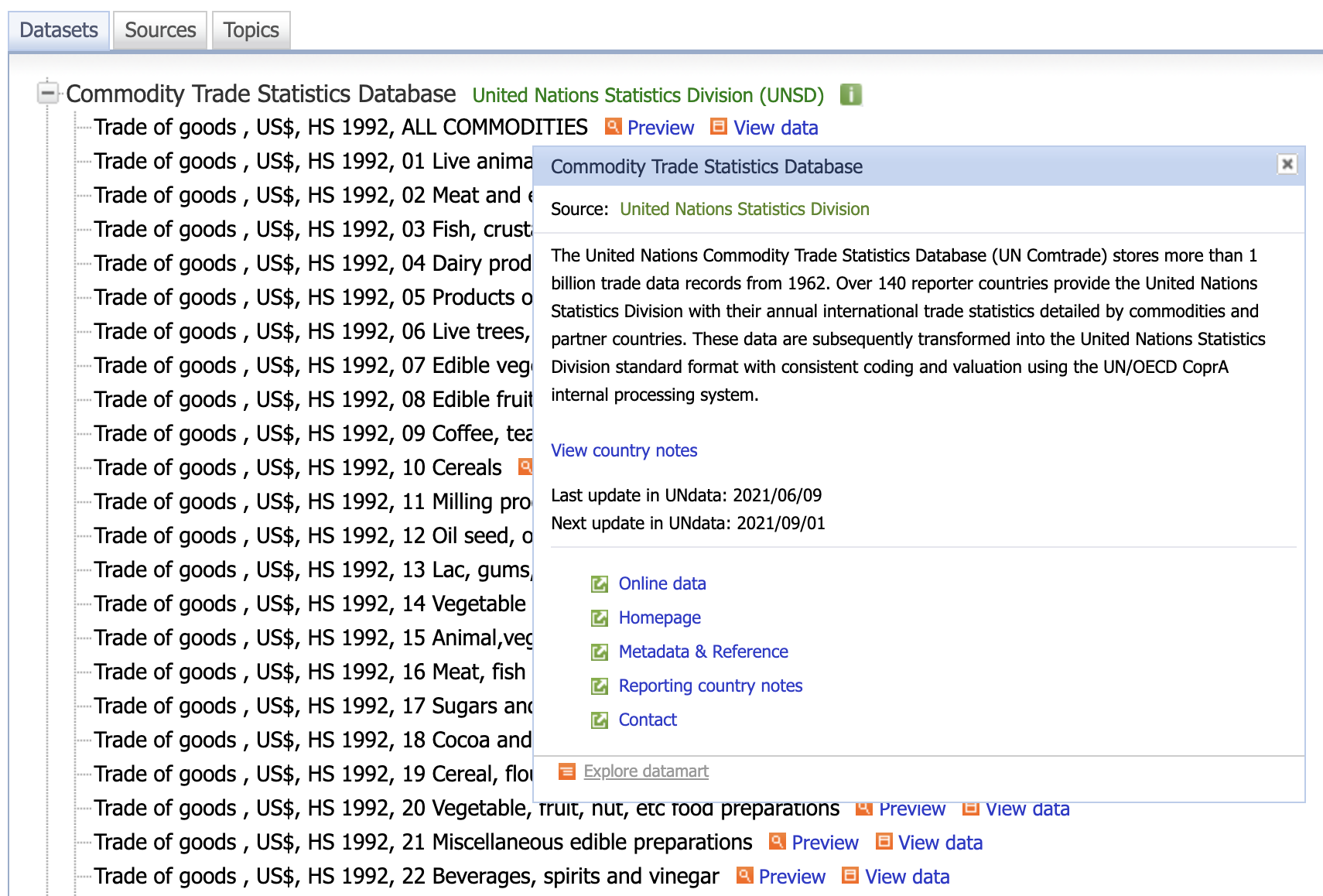🧪 DSCI 554 lab 1
Tooling, Web dev, line and pie charts with Google Sheets and Google Charts.
Dr. Luciano Nocera

🧰 Tooling: Chrome, node, VS Code
Install Google Chrome
Download and install from https://www.google.com/chrome
🚨 Make Chrome the default browser for assignments & labs
Install Node
Download and install node LTS from https://nodejs.org
Install Visual Studio Code
Download and install from https://code.visualstudio.com
Install code:
View > Command Palette... > Shell command: Install 'code' command in PATH
🧰 Tooling: git
Create a GitHub account with your USC username!
🚨 Assignments from non USC accounts will not be graded!
Install Git
-
Mac (in terminal install xcode dev):
xcode-select --install - Windows: download and install from https://git-scm.com
Install GitHub Desktop
Download and install from https://desktop.github.com
💡 In Windows use GitBash to run shell commands or the terminal in VS Code
Getting started with assignments
- Accept the assignment from the course home-page or Blackboard under Content > Week 1
-
Get assignment GitHub link:
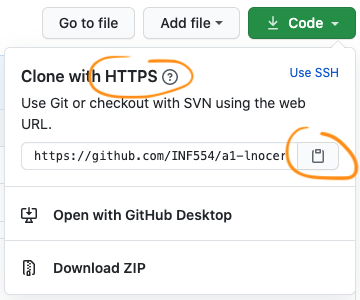
- Clone repository:
- GitHub Desktop (preferred): File → Clone Repository
- VS Code: Git Clone command
- Command line (create a personal access token first):
$ mkdir hw $ cd hw $ git clone https://github.com/DSCI554/a1-lnocera-1.git
-
Open the folder in VS Code:
$ cd a1-lnocera-1 $ code -n .
🎢 starter code tour
ASSIGNMENT.md #assignment rubric in markdown
README.md #repository README in markdown
index.html
lab/ #lab files
ex1.html #lab exercise file
ex2.html
simple-exe/
faithful.csv
node_modules
package-lock.json
package.json
simple-exe
simple-html/
index.html
node_modules
package-lock.json
package.json
simple-vue/
README.md
babel.config.js
node_modules
package-lock.json
package.json
public
src
vue.config.js
style.css
node_modules #node modules created when running npm install
package-lock.json
package.json #package.json file
🔨 simple-exe: node command line interface (CLI)
Node.js (JavaScript runtime environment)
$ node
> console.log('hello JavaScript')
> a = [1, 'b', 'c', 2]
> a.concat(a)
🚨 If you cut-and-paste the commands below do not copy the comments starting with #
$ npm init
$ npm install commander csv-parse #fetch libs in node_modules and adds references in package.json
$ cat > mycli #create mycli executable
#!/usr/bin/env node
console.log('hello mycli');
$ chmod +x mycli
$ ./mycli
$ code -n . #open current folder in VS Code
💡 Debug with console.log() and VS Code debugger (launch.json file)
{
"type": "pwa-node",
"request": "launch",
"name": "exe args",
"skipFiles": [
"/**"
],
"program": "${workspaceFolder}/bin/exe",
"args": ["arg1", "arg2"]
}
🔨 simple-html: Web page
💡 Debug in Chrome with DevTools
💡 In Windows use GitBash to execute or VS Code terminal
To debug in Chrome:
- Open index.html in Chrome
- Open DevTools: View → Developer → Javascript Console
DevTools shortcuts:
| Action | Mac | Windows / Linux |
|---|---|---|
| Open whatever panel you used last | Command+Option+I | F12 or Control+Shift+I |
| Open the Console panel | Command+Option+J | Control+Shift+J |
| Open the Elements panel | Command+Shift+C or Command+Option+C | Control+Shift+C |
🔨 simple-vue: Vue.js Web app
Run the Vue.js (JavaScript framework) app in VS Code:
$ cd simple-vue
$ code -n . #open simple-vue project
$ npm install #only when updating package.json with new packages
$ npm run serve #use vue cli (see in package.json)
💡 Debug with console.log() or Vue DevTools extension and Chrome
To create a new Vue.js app:
$ npm install -g @vue/cli #install vue CLI globally
$ vue --version
$ vue create my-app #choose default vue 2!
To debug in Chrome update the devtool property inside vue.config.js:
$ cat > vue.config.js
module.exports = {
configureWebpack: {
devtool: 'source-map'
}
}
Graphing with Google Sheets
- Read the documentation:
- Format the data
- Generate the graph
Lab exercises
🏋🏽♂️ ex1: line chart in Google Sheets using CCSE COVID-19 dataset
- Follow the instructions in
ex1.html
🏋🏽♂️ ex2: Implement a Google Charts pie chart
- Follow the instructions in
ex2.html
💡 Implemented and test one step at the time then commit & push!
🚨 Make sure to commit & push by the deadline (15% of grade)
Reference Slides
Git basics
💡 You will use git to store and version your code
💡 git snapshots are tracked using a SHA-1 hash
💡 The git repository is located in
.git/
Markdown basics
💡 Use Markdown to document your work
💡 Markdown files have .md extension, e.g., README.md
💡 Visual Studio Code let's you preview the Markdown
💡 README.md is rendered as HTML by GitHub
Markdown
# Title
## Subtitle
__HTML__ `inline` code:
```html
<h1 style="color: red">Header 1</h1>
<h2>Header 2</h2>
<h3>Header 3</h3>
```
A list:
- [hyperlink text](https://guides.github.com/)
- list item
- list item
Rendering of Markdown
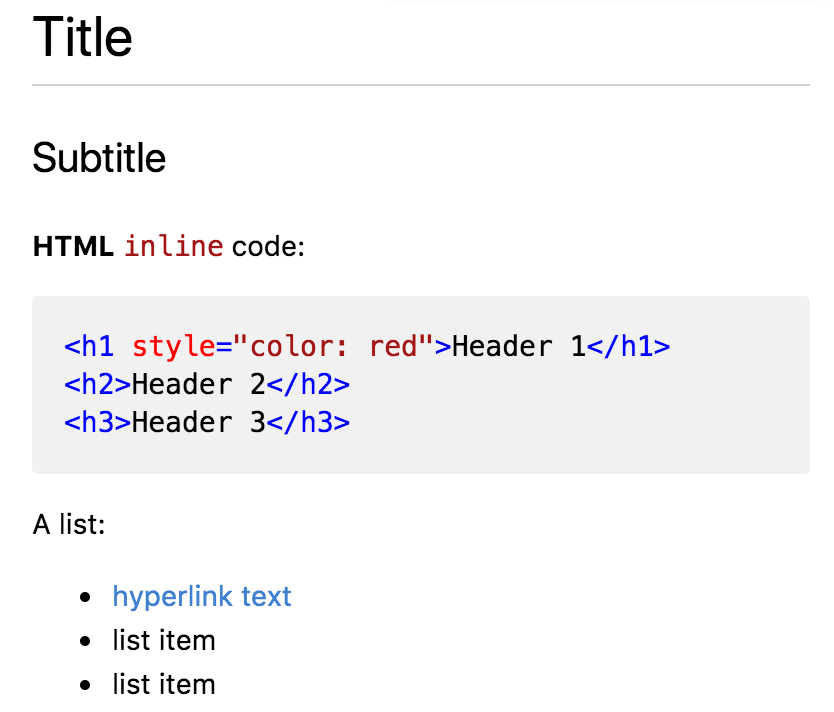
HTML basics
💡 Only the contents of the
body tag are visible!💡 Spaces, tabs and newlines outside of html elements are not rendered!
Body
<h1>Header</h1>
<h2>Sub-header</h2>
<p>paragraph with text</p> and some more text
directly in the body
<p>
Some text with a
<a href="some_url">hyperlink</a>
</p>
Rendering of Body
Header
Sub-header
paragraph with text
and some more text directly in the bodySome text with a hyperlink